How to Turn Off Smart Shuffle on Spotify?
Updated August 21, 2025

Contents
The Spotify mobile app is really great for listening to music. Smart shuffle on Spotify is meant to be helpful, but it also sometimes limits your exposure in the Spotify app. The good news is you can turn of smart shuffle and discover more liked songs on the Spotify app. You can also go back to smart shuffle on Spotify, but being able to turn the feature off can be incredibly helpful as well. The truth is the feature isn’t for everyone and the smart shuffle button doesn’t always let you hear everything.
On top of that, with smart shuffle turned on, you get a lot of extra recommended songs for your Spotify account based on listening habits and Spotify’s algorithm. If you want to learn how to turn off smart shuffle on Spotify and take more control over your now playing bar, this guide is for you. We walk you through everything you need to know to turn smart shuffle off and just enjoy your Spotify app the way you want.
The Smart Shuffle Feature Explained
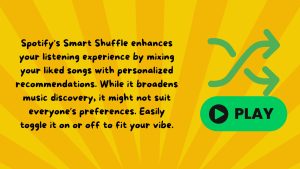 What is smart shuffle Spotify? The Spotify shuffler is a fairly new playing feature for mobile or desktop app that looks at your log of listening and tries to add to your vibe.
What is smart shuffle Spotify? The Spotify shuffler is a fairly new playing feature for mobile or desktop app that looks at your log of listening and tries to add to your vibe.
If you’re using the smart shuffle feature, you might not even realize the little things. That smart shuffle button seems intuitive for the Spotify app, but there are some downsides also. You can always flip between it being on or off based on your needs. Many Spotify users turn off smart shuffle because it narrows their listening abilities and experience or gives recommended songs that don’t really fit your tastes.
The smart shuffle button is a Spotify’s enhance feature that takes the regular shuffle mode and adds to it just a bit more. With smart shuffle enables on your Spotify app or Spotify web player, you get a randomized playing screen of your liked songs. But they go above and beyond just your preferences and show you new songs that Spotify thinks users want to listen to based on their playlists and listening history.
You can use this on your desktop app or your mobile device. Spotify tells uses that the latest version showing recommended song options is meant to help broaden your listening experiences so you know when new things or another song might be something users enjoy. The tracks that are recommended songs by the new feature are supposed to fit with your song preferences, including favorite genres, similar artists, and more.
Spotify and shuffle options are really great. Even the smart form of shuffle can be good when you’re in the mood to discover more on Spotify. It’s just nice to have the shuffle Spotify choice.
Understanding the Advantages and Disadvantages
Smart shuffle can certainly be an enjoyable feature on the Spotify app, but sometimes you just don’t want to deviate your tracks from your selected playlists and songs, right? There is no harm in expanding an original playlist with additional songs and tracks. That being said, we often have a playlist because we don’t want to deviate from those songs right?
So, let’s consider an note of advantages and disadvantages for these settings.
Advantages:
- Spotify gives you a live idea of new music;
- Expand your playlists;
- Add more variety of songs in your playlists;
- Avoid having to search for new tracks;
- Enjoy a smart shuffle experience that relies on your preferred music with a few songs added in for new tracks.
Disadvantages:
- Spotify has some tweaking to do;
- Playlists become inconsistent;
- The new songs don’t always fit the users;
- Recommended songs and tracks disrupt your playlist;
- Some recommendations simply aren’t a food music fit.
Your original playlist was designed with intention in the Spotify app we are assuming. It’s songs and that you personally selected because it’s the music that speaks to your listening soul.
Ultimately, it’s up to you to determine whether this form of playing works or not. If it doesn’t, save your frustration and learn how to turn off smart shuffle Spotify options to better meet your needs. You don’t have to take the Spotify smart shuffle without a fight.
💫 Most Popular Packages
Why Should I Disable Smart Shuffle?
The ability of learning how to turn off smart shuffle Spotify web player is used more often because people want to learn how to stop recommended songs on Spotify. The Spotify smart shuffle turn off isn’t required. It depends on your preferences. You may decide not to disable it.
That being said knowing how to turn off recommended songs on Spotify account can be beneficial for your screen and listening pleasures. The Spotify turn off smart shuffle ability just allows you to take back full control of your playlist so you listen to only what you have already selected to be playing in those established playlists.
Do you have to turn off smart shuffle? Absolutely not! But if you want to be in control of your playlists then having smart shuffle enabled takes that control away from you. Why might someone want to turn off smart shuffle Spotify?
Here are a few reasons:
- Eliminate unwanted tracks you aren’t interested in;
- Free users to just listen with focused attention;
- Regular shuffle uses only your playlist music;
- Ability to move between playlist options;
- More mobile use for focused music needs;
- Always have familiar and predictable music on Spotify.
How to De Activate Smart Shuffle on Your Device
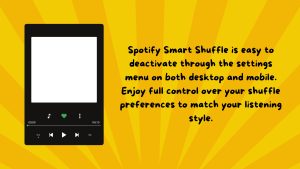 Alright, let’s dive into the process to disable Spotify smart shuffle. This is often in your settings menu and will likely be a toggle switch. We’re going to walk you through how to turn off Spotify smart shuffle on your desktop app as well as on your mobile device.
Alright, let’s dive into the process to disable Spotify smart shuffle. This is often in your settings menu and will likely be a toggle switch. We’re going to walk you through how to turn off Spotify smart shuffle on your desktop app as well as on your mobile device.
Spotify smart shuffle should be easy to deactivate when you follow these steps. The ability to shuffle on Spotify is a great one when it works the way you want it to. But just because you like Spotify shuffle doesn’t mean you want to hear the extras, right?
The great news is Spotify has not made smart shuffle a requirement. Your Spotify and your shuffle preferences are absolutely yours to control. So will you Spotify shuffle or will you smart shuffle?
1) Mobile Devices – Android and iOS
Most people plug in to Spotify from their mobile so takes these tips for removing Spotify smart shuffle from your phone queue settings. Here’s how you do it:
- Launch your Spotify;
- Access your now playing screen ( you may need to start a new song for the now playing screen to activate);
- Find the sparkle icon, which is the shuffle button. This is usually in the top right corner or near your playback controls;
- Tapping the icon once switches you to regular shuffle;
- Tapping the icon twice in a row will disable smart shuffle on Spotify completely.
When Spotify smart shuffle is turned off, take note that the icon turns either white or gray. It should save this setting just from that click. And save this quick way to deactivate Spotify smart shuffle in case it reactivates again.
2) Computers – Windows and macOS
Now, if you’re playing Spotify smart shuffle on your desktop, there is a different method to follow. The desktop has a slightly different setup, but Spotify smart shuffle works the same here as it does on a phone queue.
Follow these steps to queue your personal log back into play and get rid of those unwanted log recommendations:
- Pop open your Spotify music;
- Find the music shuffle button, which could be different for various users;
- Tap the three dots for a menu if you don’t see this on your music playlist;
- Click the Spotify queue shuffle button to click through your different music options;
- One click should switch users to regular music shuffle and two should turn off smart shuffle.
If you’re having troubles finding the playlist settings or the music options with a tap or click, tap onto a YouTube tutorial for your device that can walk you through it.
Your playlist should be your music to control.
What if Smart Shuffle on Spotify Won’t Turn Off?
While these are the designated steps to control your Spotify playlist once again, sometimes the tap just doesn’t work. Then, you’re still stuck hearing songs or music that you don’t want on your playlist. Spotify hasn’t quite got it right for the music playlist just yet.
So if the tap doesn’t work, try to take back playlist song control on Spotify with these tips:
- Try rebooting or restarting Spotify and the playlist;
- Check for Spotify updates and update if needed;
- Go to your settings and clear the cache on Spotify;
- Try uninstalling Spotify and then reinstalling it;
- If all else fails, contact Spotify support.
Remember this is your playlist and Spotify smart shuffle is not a required feature. Premium users seem to have any easier time with Spotify, but free users can also be in control of your playlist with shuffle on Spotify.
Smart shuffle can be fun and useful, but you don’t have to stick with a smart shuffle playlist if it just isn’t for you.
Conclusion
In this guide for how to turn off smart shuffle on Spotify, we hope you find tips to help you each step of the way. If the simple Spotify actions don’t work and your shuffle playlist is still overtaken by Spotify recommendations, try our shuffle troubleshooting tips to see if it helps. Free users and premium users can take shuffle into their own hands on Spotify and these steps help you enjoy Spotify in the way that you want – shuffle or not.

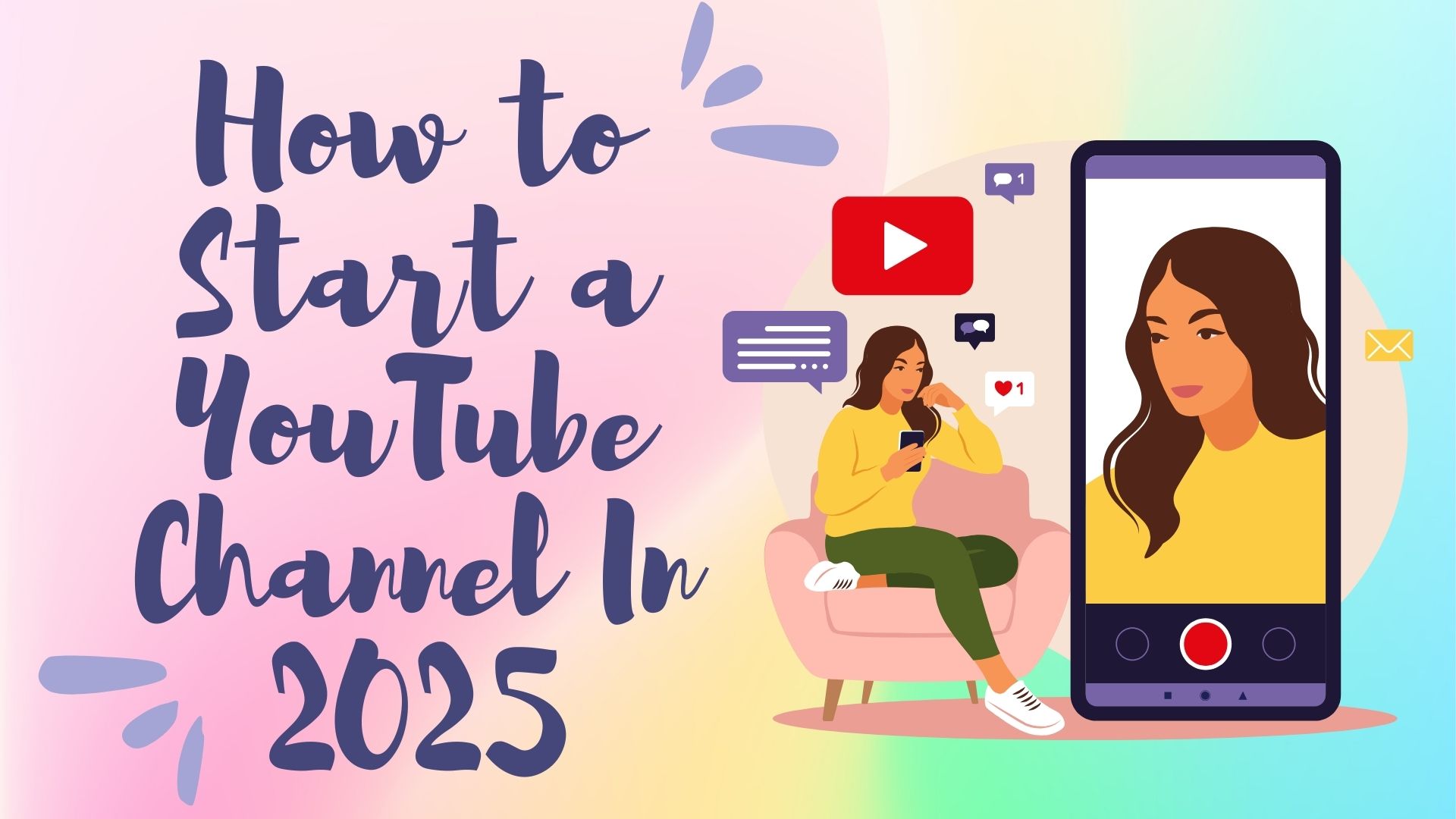
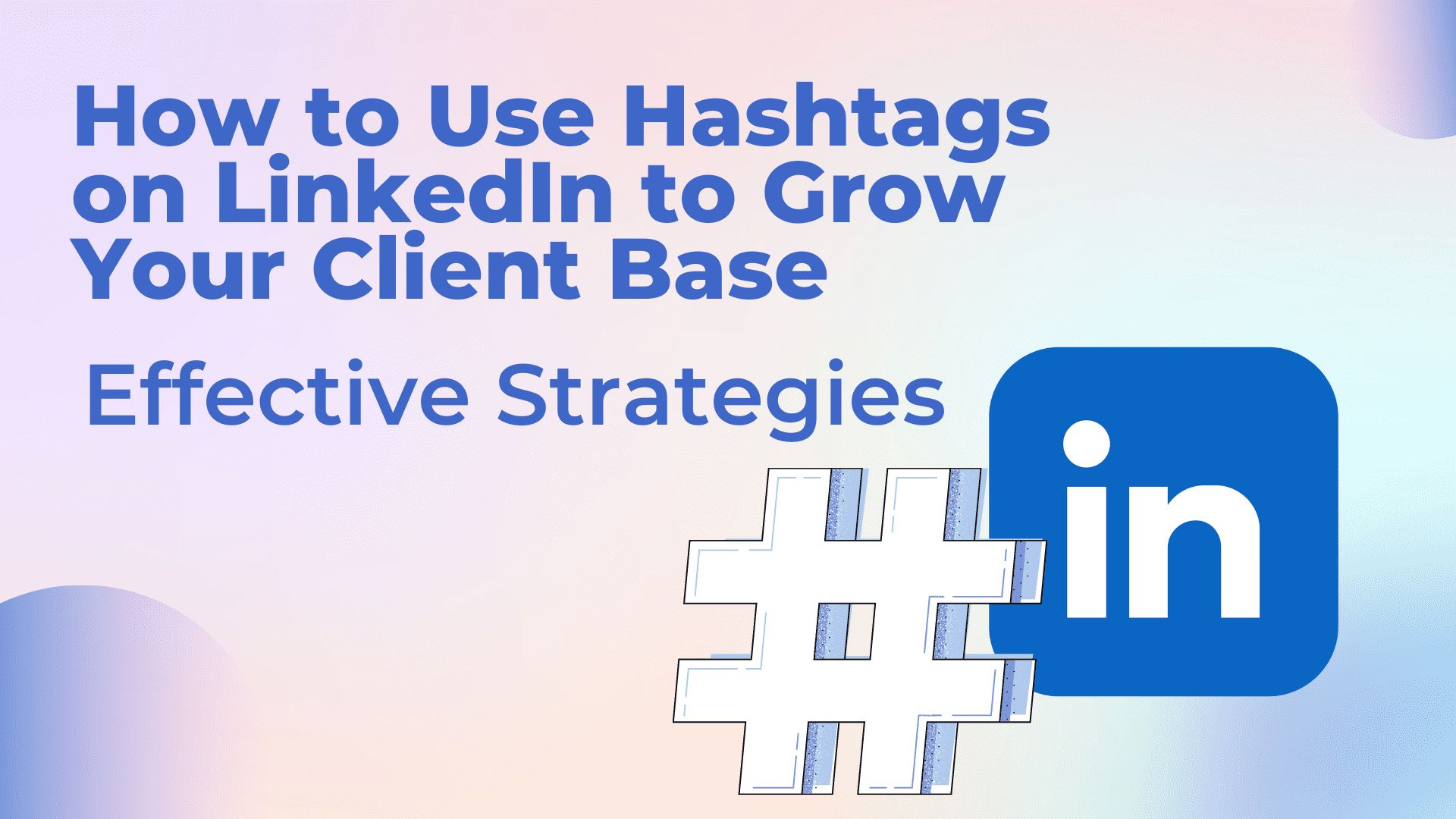
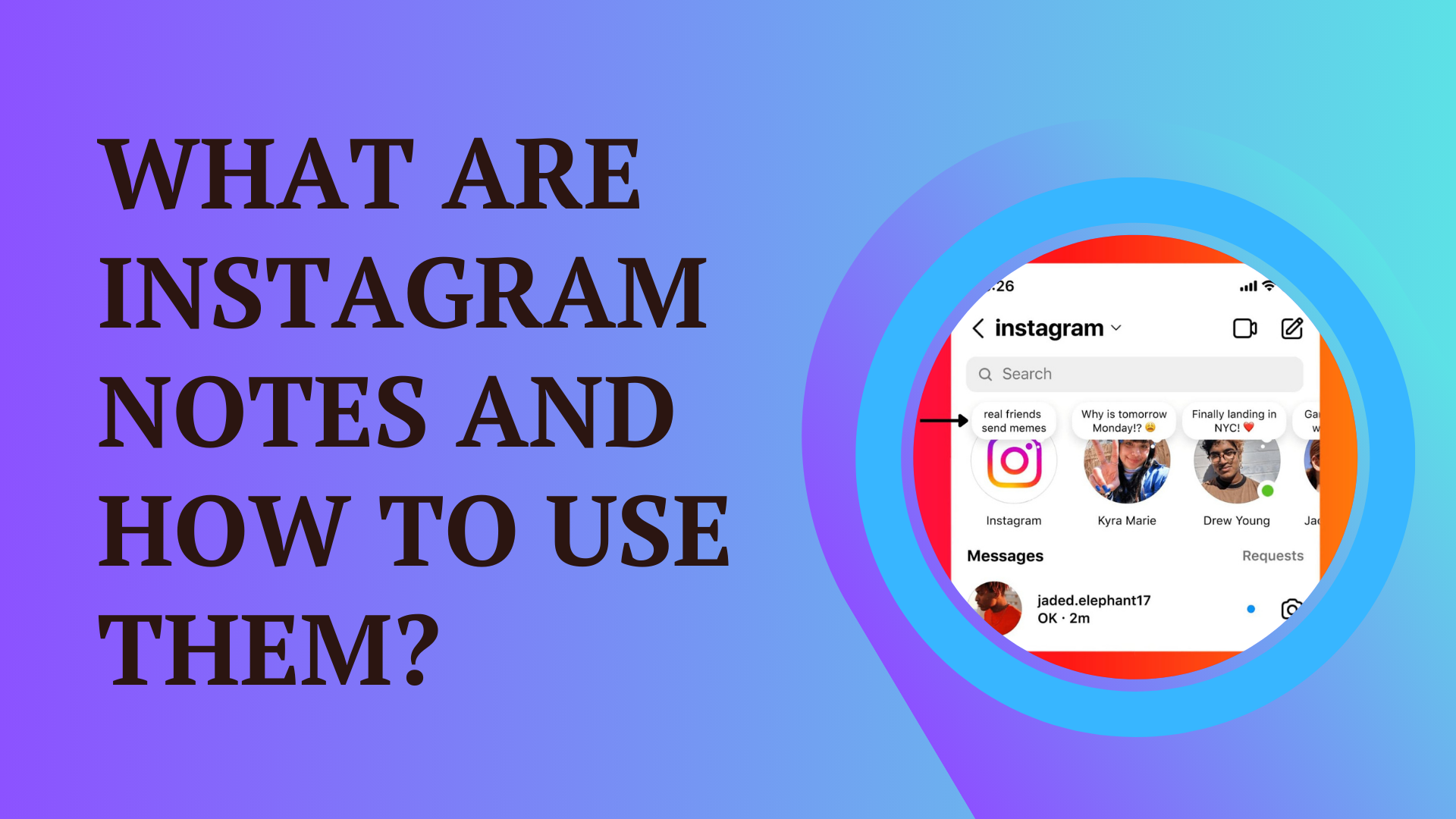

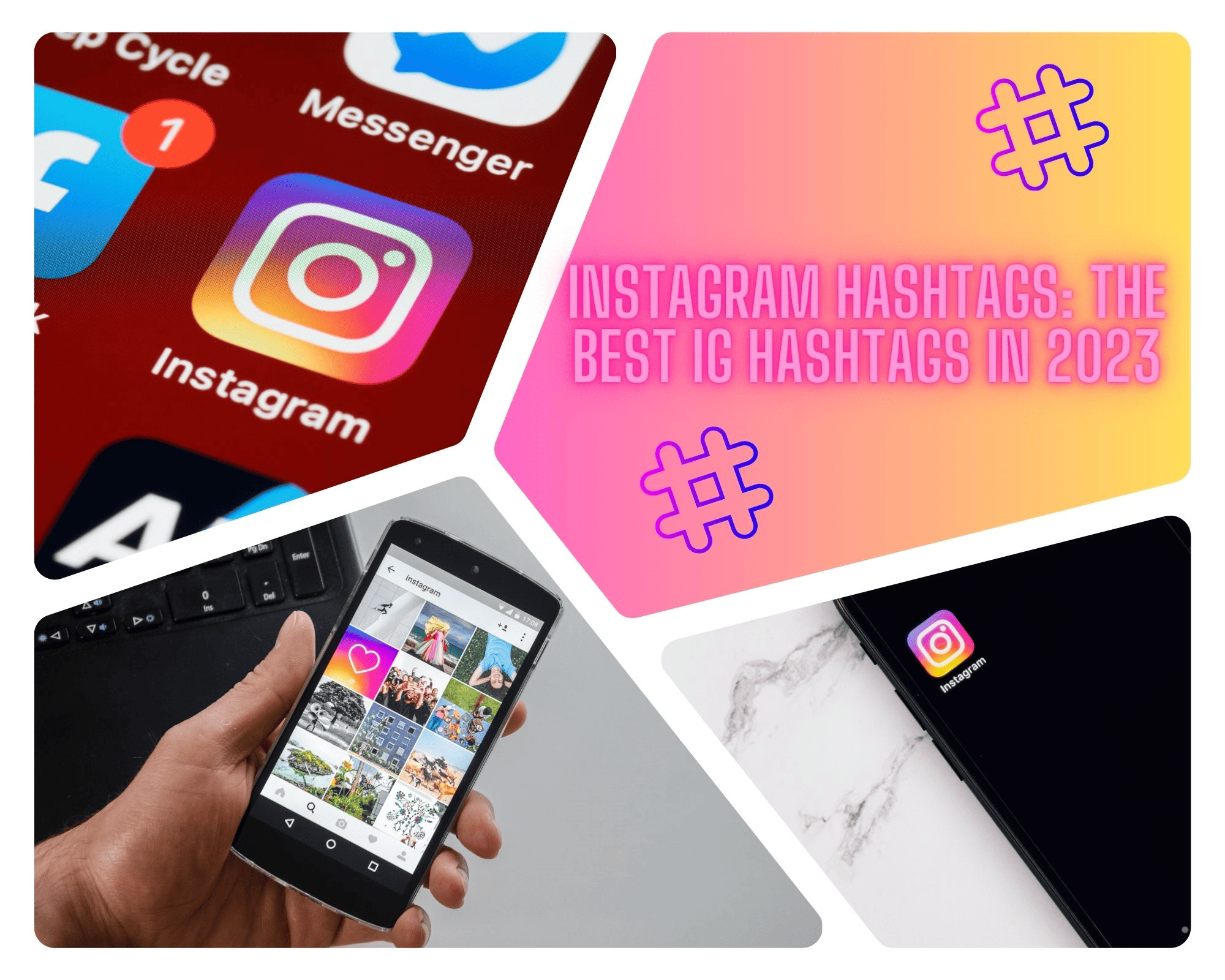
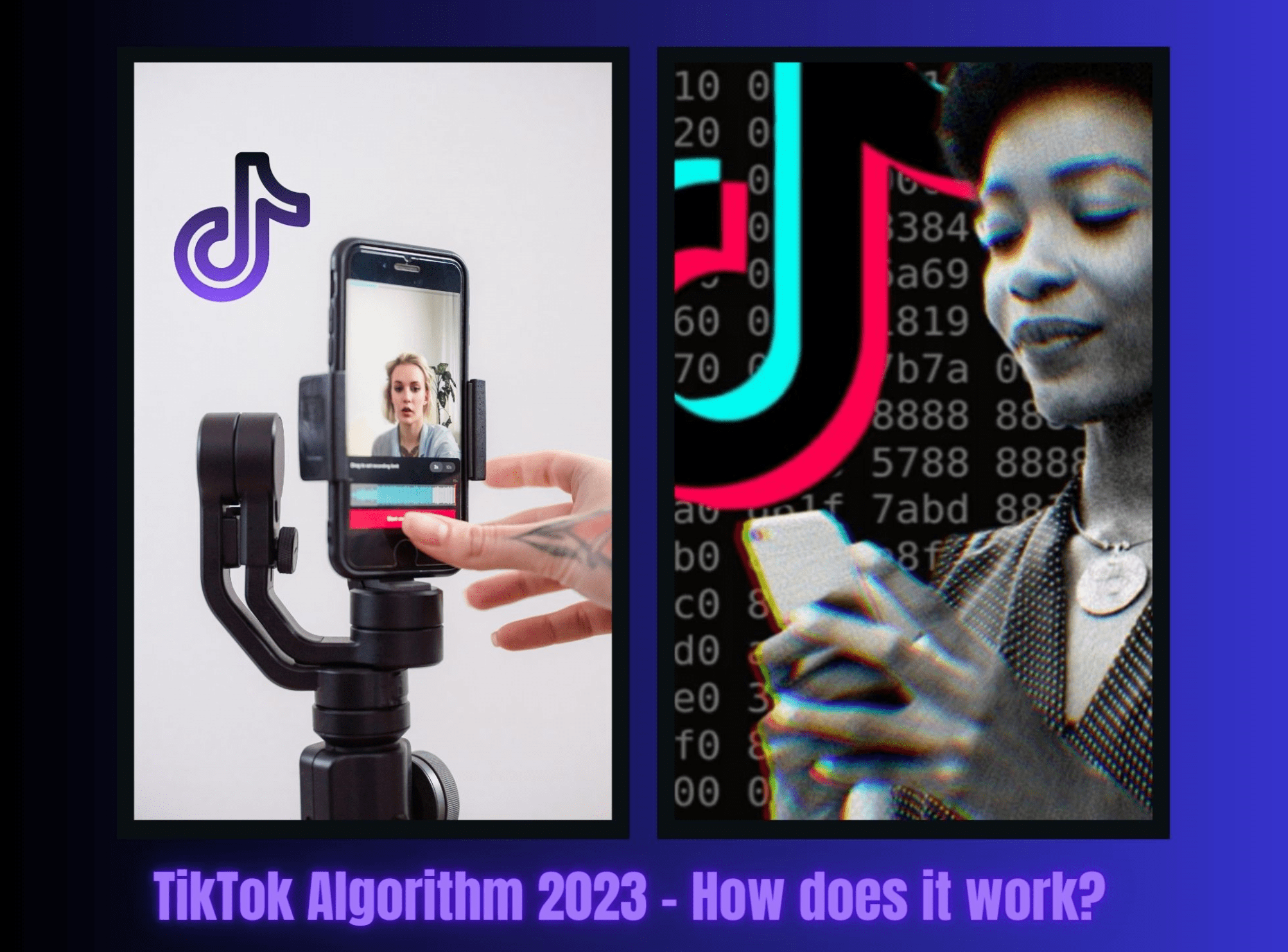
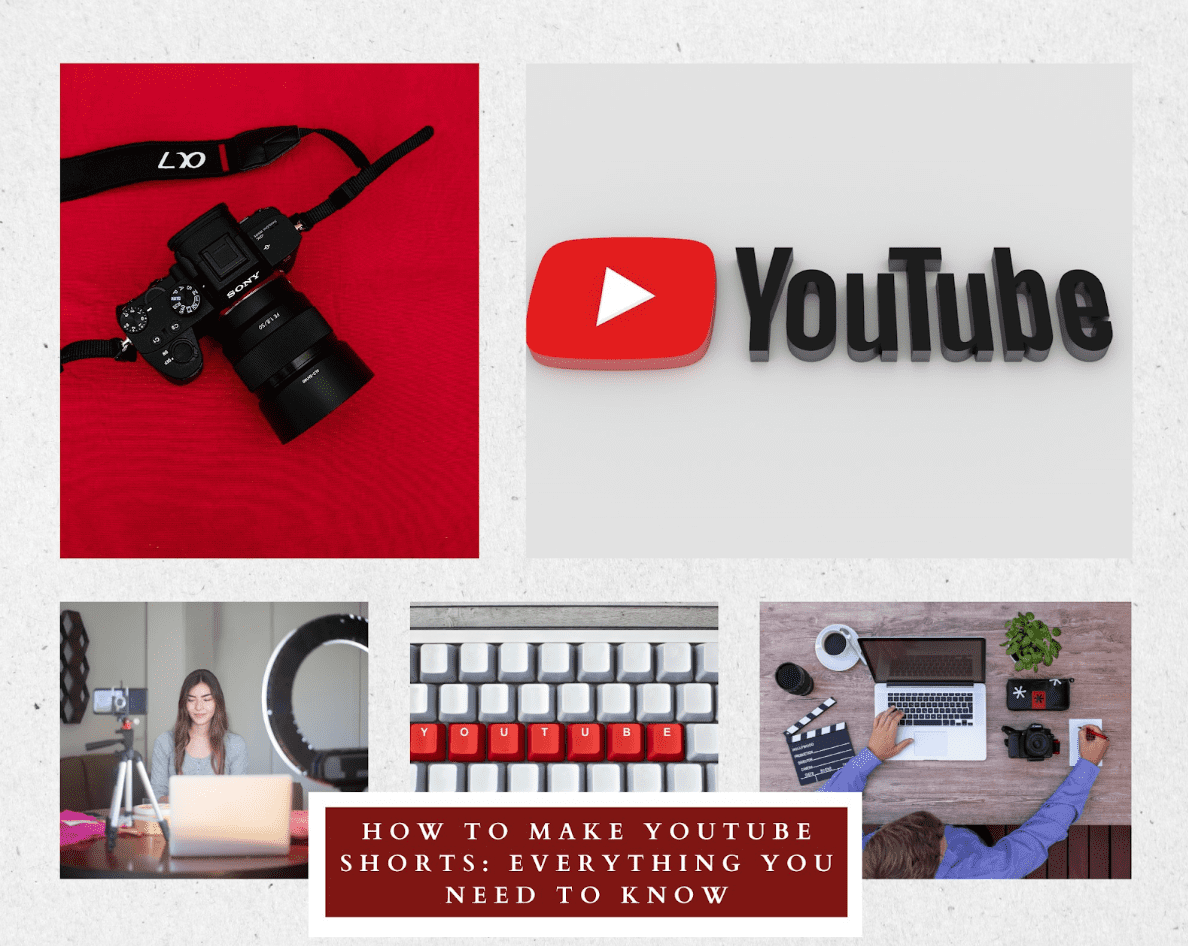
Comments